Ok. So... funny story.
Note: Not in the mood for a funny story? No worries. Jump straight to "What is a UTM parameter?"
Recently, I was talking with a friend who works as a content marketer. It's his full-time job, and he's 100% immersed in that world. And as for me, I created Metrics Watch which gives marketing agencies quick, clean analytics reports for their clients.
Needless to say, my friend and I both pride ourselves on our SEO knowledge, content marketing, and data-driven strategies. Which is what makes this next part of the story super embarrassing.
At one point, the conversation turned to link-specific tracking with UTM Parameters. We talked a bit about them, their importance to marketers, and just totally nerded out for a while.
Pretty standard Tuesday morning chatter. 😉
But then my friend asked me an off-handed question:
I hate to admit this, he said, but I don't think I could actually tell you what "UTM" stands for off the top of my head. Do you know?

I'm ashamed to say I had a total mind blank. I work with UTM parameters all the time. I think they're a killer, totally underused marketing strategy for getting more accurate metrics.
In fact, I tell every marketer I know that they need to master UTMs for the best tracking results.
But at that moment, I couldn't for the life of me remember what "UTM" stands for. Now, I'll turn the tables to you:
Without cheating, can you tell me what UTM stands for? And, if so, can you tell me specifically how to use them to get better tracking results?
If you can tell me both of those things, congrats. Go get yourself a coffee and move on.
But if you can't, keep reading. Because in this post, I'm going to tell you exactly what UTMs are and 5 ways you can use them to supercharge your analytics tracking system.
Now let's get to that million-dollar question:
What Is a UTM Parameter?
A "UTM parameter" stands for Urchin Tracking Module. In short, a UTM parameter is a small piece of code attached to the end of your URL to target and track specific campaigns. When someone clicks on a page with a UTM parameter, that information is sent back and segmented in Google Analytics for more detailed tracking.
Fun Fact: Why the name "Urchin Tracking Module"? Urchin was the tracking company that introduced UTMs before Google bought them out and created Google Analytics. Turns out, the name just stuck.
There are 5 types of UTM parameters you can use: source, medium, campaign, term, and content. Each of them serves a different function in tracking specific metrics. Let's take a 30,000-foot global view of everything.
- Medium: This is the type of channel driving traffic to your site. This can be social media, organic, paid, email, or any other channel you use. However, each of these channels has their own unique sources, which brings us to our next parameter...
- Source: Within each channel described above, you have specific sources. For social media, for example, one source could be Facebook, while another could be LinkedIn. For Organic traffic, one source could be Google while the other source could be Bing (but let's get real... it's probably just Google).
- Campaign: This is for tracking specific campaigns or promotions you may be running. So let's say you're launching a specific holiday discount and want to track the effectiveness of that campaign. A UTM will help you distinguish this campaign from your other sources of traffic.
- Term:: As the name suggests, this is used when you want to track specific keywords or terms. That's super important for tightening up your SEO game.
- Content: This is mostly used for A/B testing between different ads. To be honest, though, this UTM parameter usually gives more information than most marketers need.
Here's the cool thing, though: you aren't just limited to one or the other. You can combine all five sources in the same UTM code to get as detailed with your analytics as you'd like. In fact, the three most common UTM parameters are required.
These include:
- Source
- Medium
- Campaign
And it makes sense that Google requires these three parameters. They help funnel the UTM code down from general to specific and provide loads of useful information to marketers.
How Do I Create UTM Parameters for My URLs?
As you'd probably suspect, Google already has the simplest way to create UTM parameters for your URLs. They do so with a site called Campaign URL Builder:
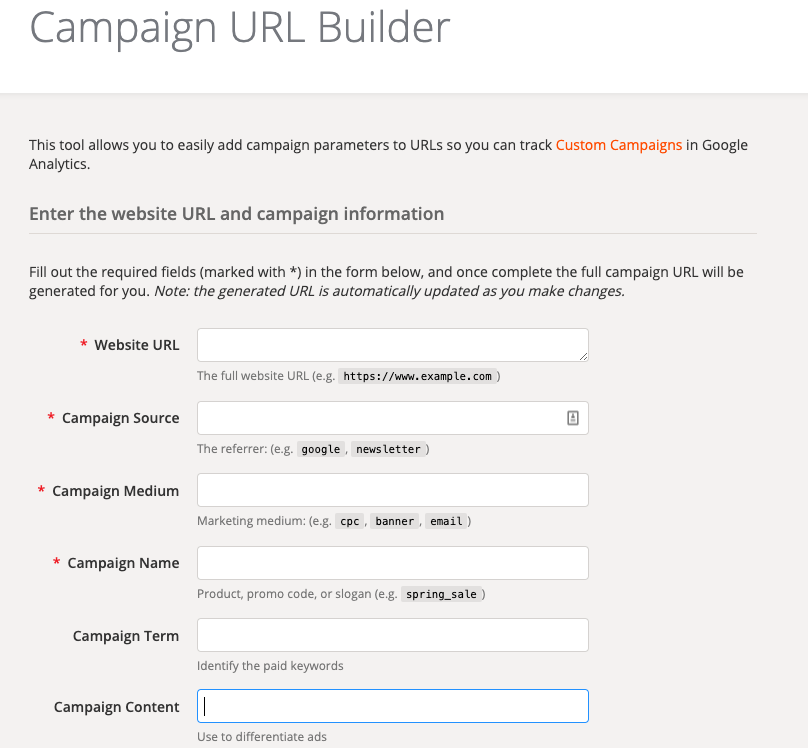
The cool thing is that it's totally free and incredibly easy to use.
As we mentioned earlier, you need to input a minimum of source, medium, and campaign to generate a specific URL. Those fields are absolutely required.
From there, you can add the additional terms and content fields
if you want. Then Google's Campaign URL Builder will generate a new URL
that you can track in Google Analytics:
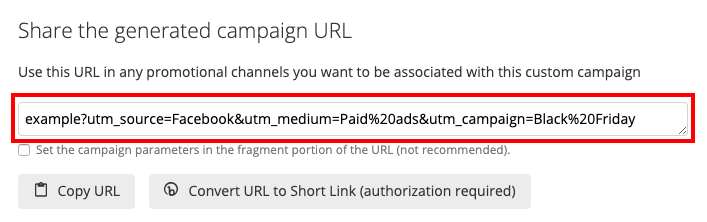
Make UTMs More Appealing with Link Shorteners
Another cool feature of Campaign URL Builder is that it creates shortened URLs via Bit.ly.
Or, you can simply copy the URL generated and go directly to Bit.ly to create a shortened URL yourself.
And it takes literally less than 30 seconds to do so. You simply put the code into the URL field from Bit.ly and click Shorten:
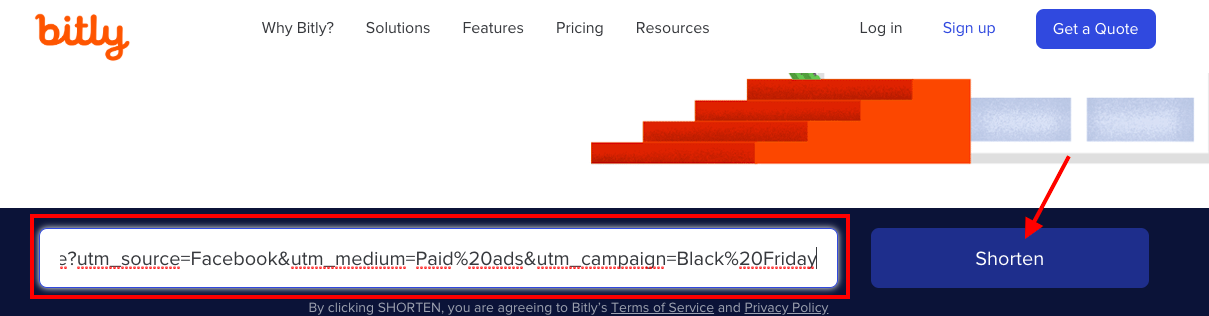
That will generate a much shorter URL (which is mainly good for sharing links via social media posts):
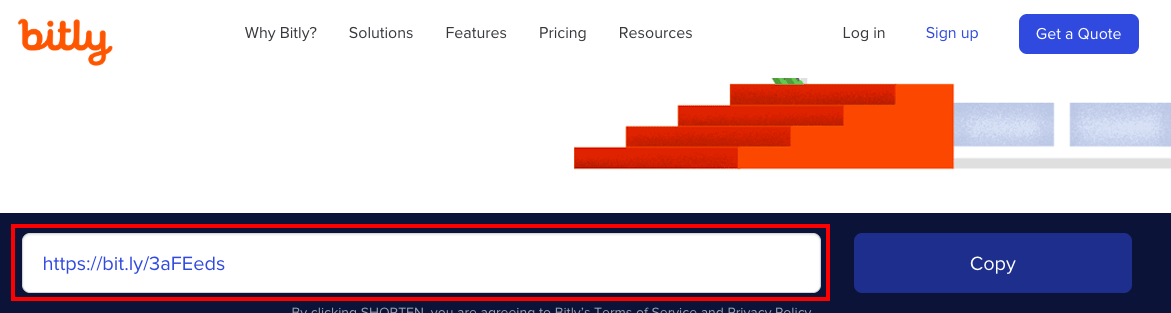
And voila! You now have a much cleaner, more concise URL.
How to Build the Right UTMs with Campaign URL Builder
Using Campaign URL Builder is incredibly simple. All you need to do is input a bit of information about what you'd like to track in the appropriate field using the information we've given you in this article.
And if you're new to all this, no worries. We'll go through some examples step-by-step for you.
So let's say you're trying to drive traffic from Facebook. That's your source. Every time you post a link to your site (or a specific page on your site) from Facebook, you have the following UTM parameter:
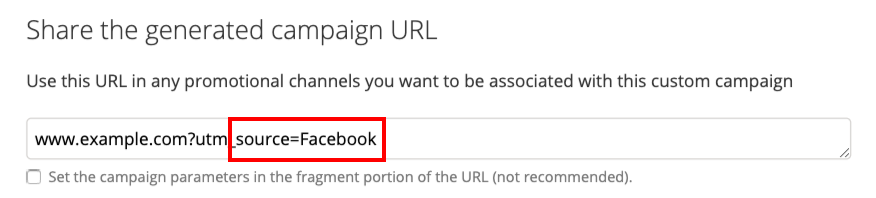
This will let you know all the traffic coming specifically from Facebook.
And while that's good and all, what happens if you're doing both paid ads and regular, good ol' fashioned generic posts?
For that, you'd need to add the medium for each:
- Facebook paid ads:
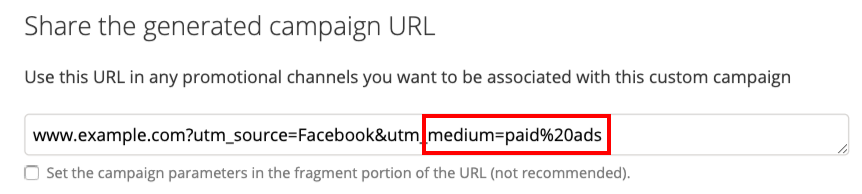
- Facebook posts:
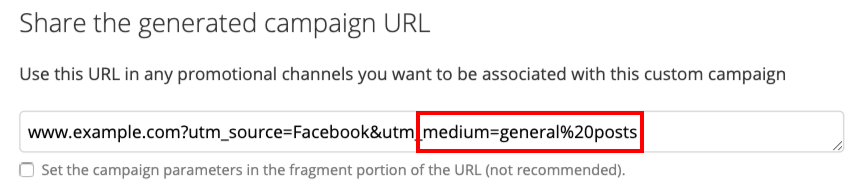
Note: Yes, you could set your medium to "social media" if you don't care to differentiate between your paid ads and your organic post traffic. However, we always recommend getting as detailed with your analytics as possible.
The reason you're doing this is that even though you're driving traffic from the same source (Facebook), you're also driving traffic from two different mediums (paid ads and generic posts).
Separating this data is crucial because it helps you strategize with your time and budget. Imagine running paid ads for a month only to find that your daily Facebook posts are driving more traffic.
You could either tweak the copy of your ads or shut it down altogether. The point is that you're making a decision based on the data. Not your gut.
Ok, so we now have the source and the medium. As we're getting more specific, it's time to label the campaign. This is whatever specific promotion you're running like a summer sale or a Black Friday discount:
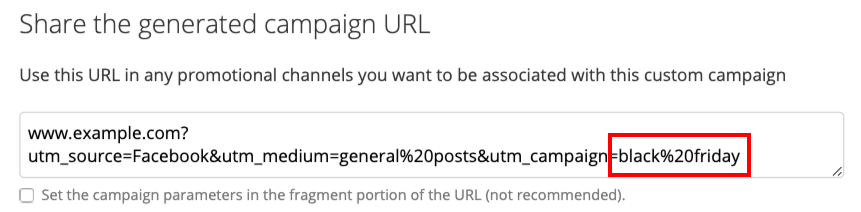
Now you are on your way to a successful marketing strategy. In the example above, you'll know how much traffic came specifically from Facebook posts for your Black Friday sale.
Some companies, especially young startups, may not run too many campaigns in the form of sales and promotions. When that's the case, some marketers simply put the month and year to track just the progress of their source and medium:
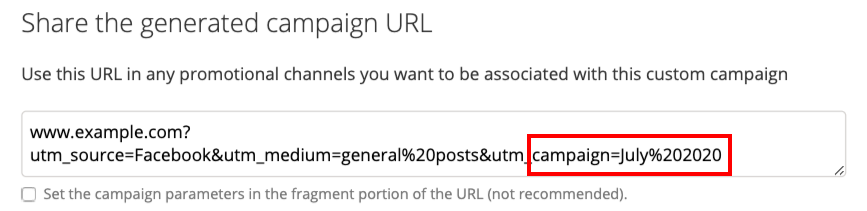
Note: Personally, I'm not a big fan of labeling UTMs this way. It's too vague to be effective, thus defeating the purpose of a UTM in the first place.
With this information, you can start building quality KPIs instead of relying on flimsy metrics.
From here, you can add term and content if you choose to get even more specific. So let's say I was running cost per click (CPC) ads with Google and targeting the term "Metrics Watch."
I would simply enter this information in my campaign URL builder:
- Source: Google
- Medium: CPC
- Campaign: July 2020
- Term: Metrics Watch
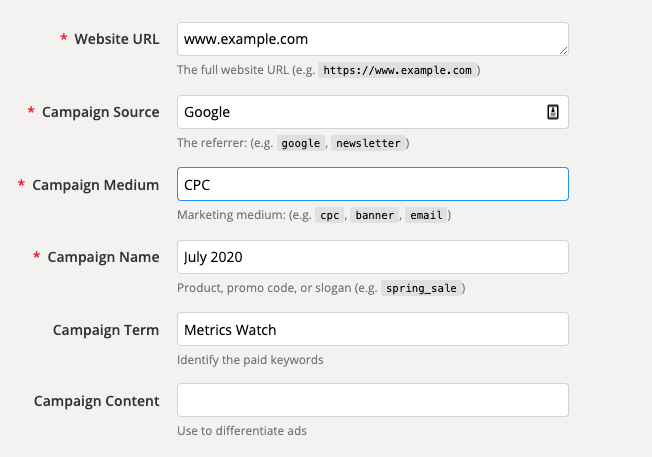
And get the following URL:
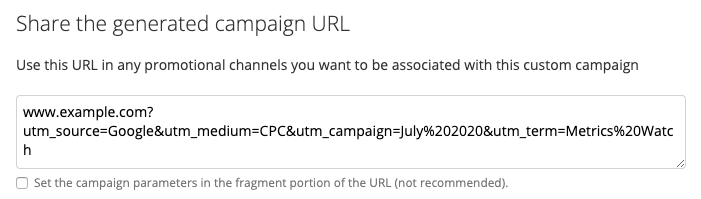
That would tell me how much traffic is reaching my site from a specific CPC campaign.
If I had a larger budget, I may choose to A/B test that CPC campaign. I may want to have one advertisement with an image and one with just text. In that case, I would add the final content UTM parameter:
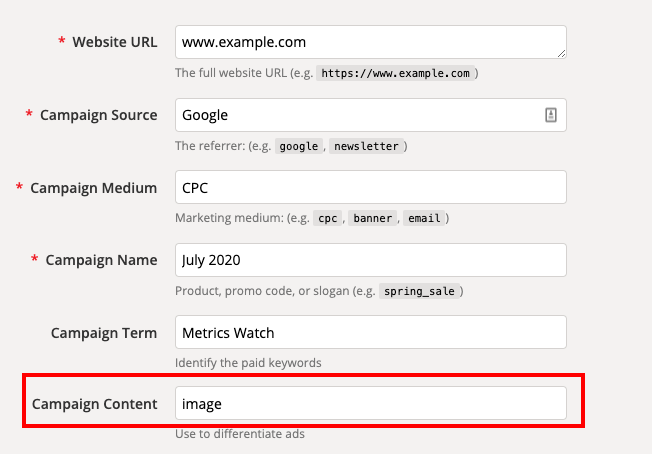
And this would give me information about how the CPC advertisement with an image is performing. I would then create a different URL with "text-only" in the content field for my other campaign.
Now I have 2 specific links for the same campaign, with the same keyword, from the same medium, all coming from the same source.
Again, this is usually overkill for most marketers. In most cases, simply using the required source, medium, and campaign fields will give you all the information you really need.
Internal Linking & UTMs
We have one piece of advice for when it comes to using UTMs to link internally on your site - don’t.
Doing so will only mess up your analytics and create inaccurate data.
When a user arrives at your website, this counts as a new session and a new pageview in Googe Analytics. If that user then follows a link with a UTM parameter while on your site, it will trigger a new session. This is problematic because it;
- Creates an artificially high session count
- Won't attribute conversions correctly
- Inflates your bounce rate
- Reduces average session time
All of which distorts your data and renders it useless.
The best results can be achieved if Google Analytics is able to track users through regular internal page links within your website. If you have correctly set up your UTMs and implemented them into your campaigns, then users will be accurately tracked when they visit your site in Google Analytics.
Where Do I Find This Information in Google Analytics?
Now you've created your UTM parameters, and you're tracking specific URLs for specific campaigns. But where do you find that information in Google Analytics?
First, head over to the homepage on Google Analytics:
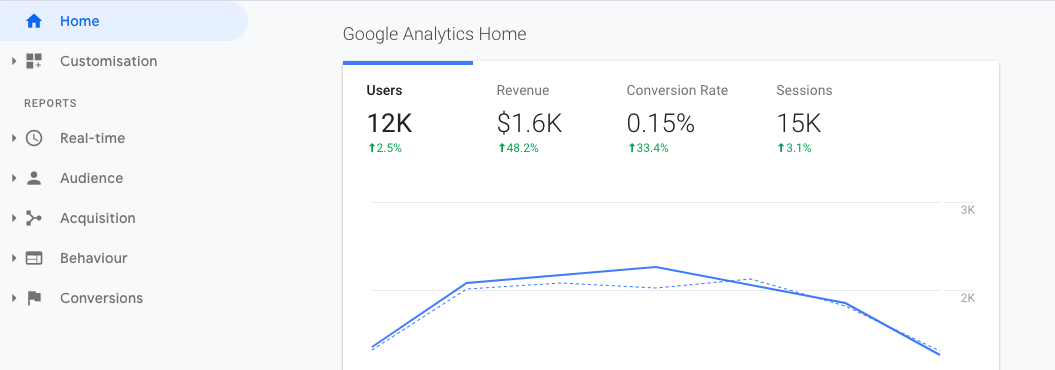
Then click Acquisition in the left-hand side menu:
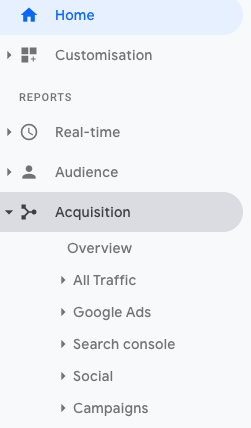
And under that heading, click Campaigns and then All Campaigns:
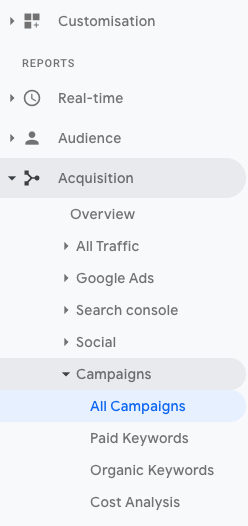
Your dashboard will then show you a Primary Dimension view that can be either Campaign, Source, Medium, Source/Medium, or Other:
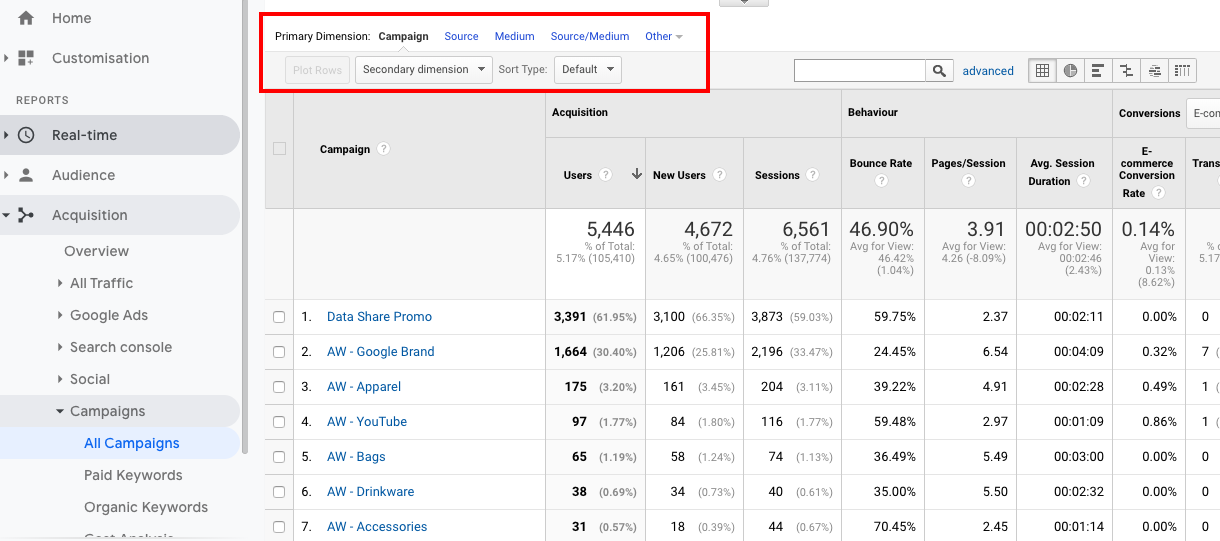
Keep the default selection on Campaign and click Secondary Dimension. This is where you can start finding specific UTMs you're looking for. The most common is to select Source/Medium:
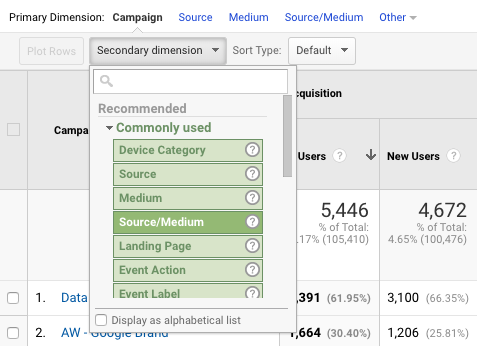
But now, we're starting to get into areas that are specific to your needs. In other words, when it comes to where you'll find the UTMs you're looking for, there is no "one-size-fits-all" because there are so many variables at play.
You should, however, now have a good idea about what UTMs are, how you create them, how you build them, and where to find them.
Here's the thing: now you need to report them to your team. And for that, there's no better tool on the market than Metrics Watch:
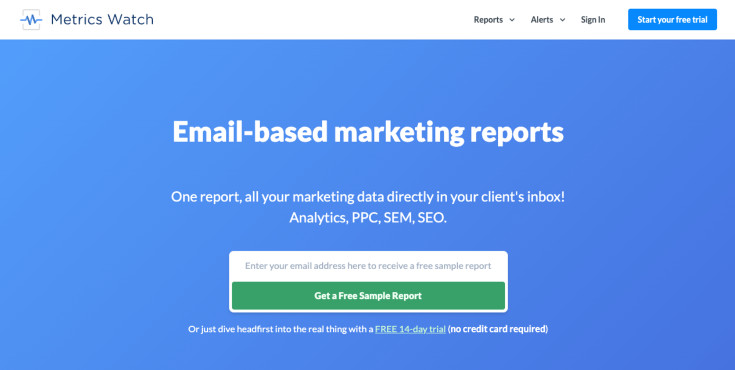
With Metrics Watch, you can set up your daily, weekly, or monthly analytics reports and have them sent directly to your clients or your team via email.
There's no messy dashboards or sharing login information or annoying PDFs. Just the data you need, when and where you need them.
Start your 14-day trial right now, risk-free. No credit card required!
Start Your Free Trial!And that's it for today! We hope you found this guide on UTMs useful. You should now be more confident knowing what they are and how to use them to produce more accurate data in Google Analytics for your marketing strategy.
If you enjoyed this post, then be sure to check out these other articles:
They'll provide you with even more actionable tips and info to ensure you're getting the most out of Google Analytics.