If you’re anything like me, you’ve been seeing a lot of buzz around the new Google Analytics (known as “Google Analytics 4” or “GA4” for short).
It was released late last year and has tons of mixed reviews from digital marketers and developers. Some swear by the new features offered by the “upgraded” versions.
Others have been puzzled by the question, “Why did Google even bother?” and are happy sticking with the Universal Analytics they know and love.
But a good friend, Myriam Jessier, put it best when she told me, “It seems like Google is building the plane as it’s flying.” In other words, she views GA4 as a platform with lots of potential that might not be ready just yet.
That’s why, for today’s post, I sat down with Augustin Delporte who co-runs Pragm with Myriam. It’s an online marketing agency that focuses on Google Analytics, Google Ads, and tracking performance.
In other words, they’ve worked diligently to become experts in all things Google Analytics, including the GA4 rollout. My goal for the call was to get more clarity around GA4, to see what’s new, what’s great, and whether or not people should make the switch yet.
Since this is such an in-depth post, feel free to use the table of contents to jump to the section that interests you most:
Table of Contents
- State of GA4: What’s New?
- 1. User Interface
- 2. Session-based vs. Event-based Tracking
- 3. Automatically Captured Events
- 4. Views vs. Data Streams
- 5. App & Cross-Platform Tracking
- 6. Cross-Domain Tracking
- 7. Debugging Reports
- 8. Engagement Tracking
- 9. SPAM Prevention
- 10. Data Limits
- 11. Advanced Analysis Reporting
- The Big Benefits of GA4
- Why I Still Prefer UA (for Now)
- Should You Migrate to GA4 Yet?
- Final Thoughts
Otherwise, let's dive right in.
State of GA4: What’s New?
1. User Interface
One of the biggest highlights of the new Google Analytics is the user interface. I’ll just come right out and say it:
GA4 is much more user-friendly and easier to navigate. Or, at the very least, it feels that way to me.
Part of that really is the way things are categorized and, frankly, labeled. It’s clear that the new Google Analytics focuses and emphasizes what matters to most online businesses:
- How are users engaging with my brand via the website or app
- How much money are marketing campaigns generating
While all of this data is available in Universal Analytics (the “old” Google Analytics), GA4 adopters will likely find the sidebar tabs clearer and more useful, particularly with the Monetization tab.
Here’s a look at the new Google Analytics:
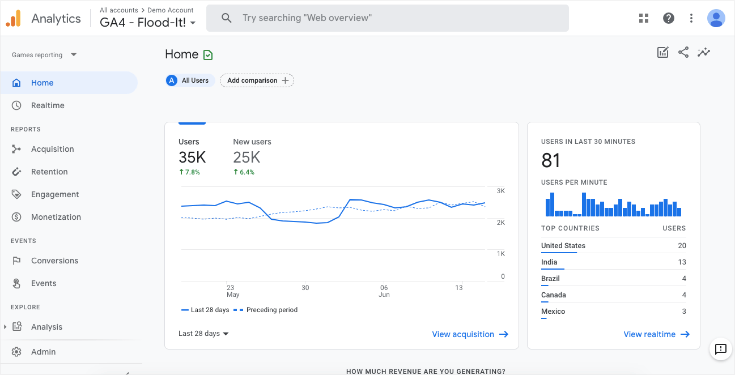
And a comparison with the older UA version:
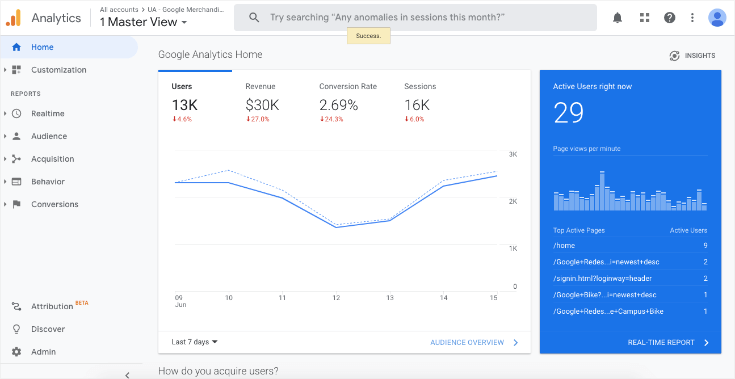
It’s not dramatically different, but the small changes in the UI have a positive impact on my user experience and the user experience of people I’ve spoken to.
Again, the updated menu labels in GA4 are more targeted to what marketers and business owners most want to know, so if nothing else, it just feels friendlier:
2. Session-based vs. Event-based Tracking
Ok, so let’s put the aesthetics aside and get into the substantial differences between the new and old Google Analytics.
One of the biggest changes is how the tracking models are set up.
The older Google Analytics is session-based, whereas GA4 is event-based.
Here’s what that means in more practical terms:
In Universal Analytics, all your data is grouped into sessions. These are, according to Google, “a group of user interactions with your website that take place within a given time frame” (30 minutes).
While users are on your site, UA will track interactions as “hits,” and you can have multiple hits within any given session. Hits would be things like pageviews, events, eCommerce transactions, etc.
While you can still get data related to user sessions in the new Google Analytics, the interactions that happen during user sessions are prioritized and captured as events.
These events give you a better understanding of how users are engaging with your website, what buttons they’re clicking, what pages they’re enjoying, what actions they’re taking, and so on.
Plus, GA4 (like UA) automatically collects several events that include the following parameters:
- Language
- Page_location
- Page_referrer
- Page_title
- Screen_resolution
Again, the emphasis in GA4 is to give you more information about your audience site and how they’re interacting with your website or app while they’re there.
Let’s turn our attention to which events are automatically captured in GA4.
3. Automatically Captured Events
Earlier, we mentioned that GA4 is event-based and that some of the events are automatically captured.
These events play a key role in the information you gather from your GA4 account.
Here are a few of the most useful events that are automatically tracked (the following are broken down by event name, whether it’s a “web” or “app” event, and what’s triggered):
- Ad_click (app): when a user clicks an ad
- Ad_impression (app): when a user sees an ad
- Click (web): when a user clicks a link that leads away from the current domain
- File_download (web): when a user clicks a link leading to a file
- First_visit (web/app): the first time a user visits a website or launches an Android instant app
- In_app_purchase (app): when a user completes an in-app purchase
- Page_view (web): each time the page loads
- Scroll (web): the first time a user reaches the bottom of a page
- Session_start (web/app): when a user engages the app or website
- Video_complete (web): when a video ends on your website
These are just a few of the events that are automatically captured by GA4, though the list isn’t exhaustive.
For the full list, check out this resource by Google.
The fact that these events are automatically captured helps tracking basic interactions and, for the most part, work out-of-the-box. But you can still get this information from UA with minimal setup.
Now, let’s turn to another key difference between UA and GA4: views vs. data streams.
4. Views vs. Data Streams
This is one of my biggest issues with the new Google Analytics: you can’t set up Views like you can in UA.
It strikes me as strange because for years developers and marketers have given their clients the same advice: set up a minimum of 3 views for each Google Analytics property:
- Raw: Totally unfiltered data.
- Test: A staging area to add new filters and test their validity without hurting your master view.
- Master: Your final view that includes custom filters that have been previously tested.
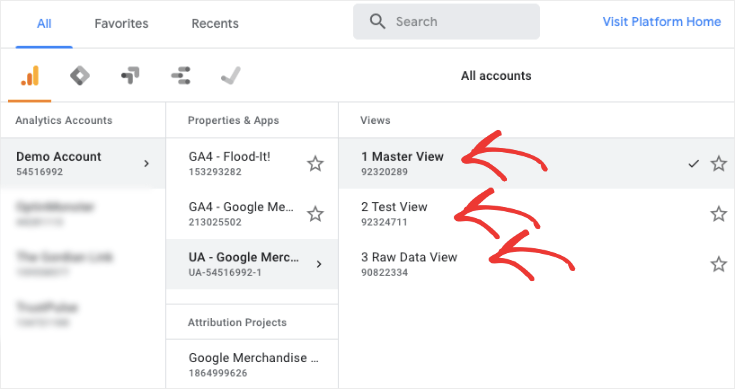
This breakdown of views is incredibly important. It allows you to thoroughly test your filters before adding them to your Master view.
It also allows you to keep a Raw version of your data as a backup in case your Master view runs into problems.
In other words, by creating 3 different views, business owners have a larger safety net with their data. That’s important because, as with all versions of Google Analytics, none of the data is retroactive.
If something in your tracking system is either corrupt or lost, you’d still have other views to fall back on while you troubleshoot.
And by creating 3 different views, you keep your data sane, reliable, and protected from harmful bot/spam attacks.
But this isn’t the case with GA4, which proposes data streams as an alternative:
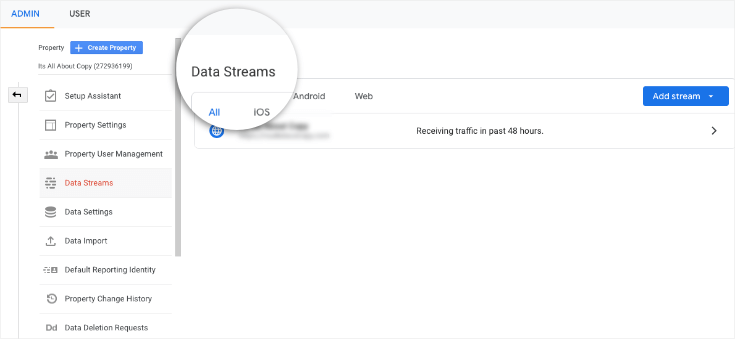
You can have 3 types of data streams for each GA4 property, but multiple streams for each type:
- Websites
- iOS apps
- Android apps
While this makes cross-channel tracking a bit easier (which we’ll cover next), I was surprised to learn all those safety nets I’ve always pushed for don’t exist in GA4.
That means if your data is corrupted anywhere along the way (by creating certain filters, for example), you’re simply out of luck for the time periods where those bugs hurt your data.
I’m sure GA4 will address this at some point as I’ve read dozens of similar complaints, but as of right now you cannot set up different Views in the new GA4.
As mentioned, the current version of GA4 uses data streams. These are different than views, which in Google’s own words is a “flow of data from a customer touchpoint (e.g. app or website) to Analytics.
Essentially you would create a data stream for each platform you’re tracking per property. So if you developed a game, for example, you’d create one data stream for Google Play and another for the App Store).
This helps you segment your data a bit more neatly, but doesn’t provide you with a way to test new filters in the same way that views do in UA.
5. App & Cross-Platform Tracking
This is really where GA4 stands out, and it will be a huge improvement for many SaaS companies.
In the past, it was a bit complicated to track your web usage and app usage in a unified way with Universal Analytics.
And by a bit complicated, I mean you just couldn’t do it.
You’d need to set up 2 different properties:
- One for your website
- Another for your app
This made it complicated to get comprehensive data about how users would interact with your business. That’s because once they left your website and moved to your app, all the data started back from scratch (new pageviews, new sessions, new bounce rates, etc.).
That fragmented the data and led to less efficient tracking.
I’m not 100% sure (with Google, no one’s ever 100% sure), but my hunch would be that this was the biggest factor behind launching GA4.
Because with the new Google Analytics, you can combine your web and app data under a single property to get a better understanding of how customers are interacting with your business as a whole.
Plus, it’s paired with machine learning to give marketers added insights into how to improve their campaigns to increase engagement.
In the same way that I think GA4 is lacking because you can’t create multiple Views, I think UA was lacking in cross-platform tracking.
Now if they could only find a way to give us the best of both worlds… 🤔
6. Cross-Domain Tracking
Similar to cross-platform tracking is GA4’s improved cross-domain tracking. With Universal Analytics, cross-domain tracking was definitely a bit of a pain.
You would essentially need to configure it in one of two ways:
- At the code level (gtag.js)
- With Google Tag Manager (GTM)
Then you’d need to make a custom configuration in your Google Analytics account, too.
Don’t get me wrong… the configuration isn’t terrible if you’re a developer or have a bit of coding experience. If that was the case, setting this up was poorly documented, but doable.
(Though, to be honest, I don't think I've ever seen this properly set up with my own clients, and most never even knew it was a problem).
But let’s be honest: there are a lot of marketers and small business owners who need to set up cross-domain tracking but simply couldn’t (or gave up trying after hours of YouTube videos).
And without reliable cross-domain tracking, you essentially run the risk of Google Analytics counting the same person 2x across their user journey. Plus, you can harm the reliability of your attribution when GA overrides your main domain as the referral for all conversion on your second domain.
Now, GA4 has totally simplified this process. The new platform makes it easier to keep the same user session data across multiple domains.
When a user goes from your first domain GA4 drops a cookie to track the user.
When the user goes to the second site, GA4 adds a special parameter to it and includes the GA cookie information from the first site.
As a result, the first and second domains will have a matching value for the GA4 cookie, and your user will be tracked once (instead of twice).
This gives you more accurate data and doesn’t require any difficult or technical set up.
To be clear, both websites need to use the same GA4 property. Once you build both domains under the same GA4 property, though, cross-domain tracking becomes infinitely easier.
7. Debugging Reports
This is a pretty cool feature that allows you to monitor events in (almost) real-time. Once you enable Debugging View, you’ll have a seconds stream (events that occurred in the last 60 seconds) and a minutes stream (events that took place over the last 30 minutes).
This view helps you find and fix problems with events that are occurring on your site.
You also have 2 other features, including:
- Top events: the top events that were logged within 30 minutes
- Current user properties: the state of User Properties (information like a user’s age, gender, country, etc.)
Finally, you have the opportunity to have the debug mode set to different devices. This is important because it allows developers to work on and troubleshoot issues for their device of expertise without impacting one another.
One of the best parts about this is how accessible it is from your dashboard. You can find the Debugging tool in the lower left-hand corner for your GA4 accounts:
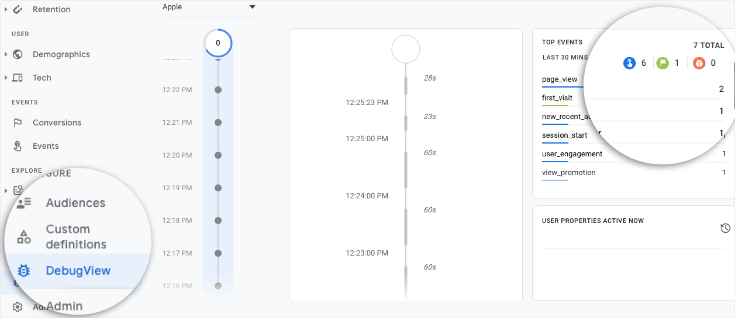
This also gives you the number clicks, conversion events, and problems you need to address in the last 30 minutes.
And you can also change which device you’d like to debug for from a drop-down menu at the top:
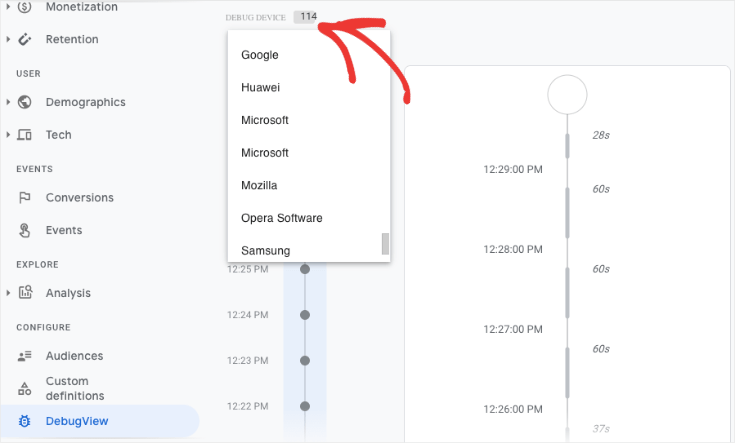
This is a completely user-friendly feature that helps marketers and developers alike. Developers can check for problems in near real-time, and marketers can alert the development team if they see problems while gathering data.
This is definitely a big addition (and improvement) over the classic Universal Analytics tool.
8. Engagement Tracking
One of the things that GA4 does better than UA is engagement tracking. It gives more detailed analytics on how users are interacting with your site or, at the very least, makes that information more easily accessible.
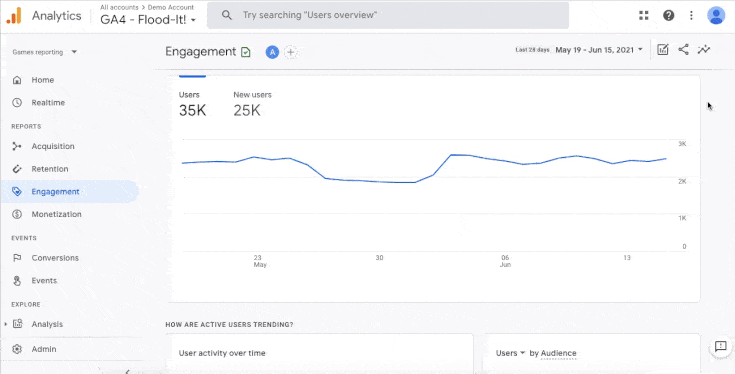
So what exactly does it mean for a user to be “engaged”? There are 3 pieces of criteria for that:
- The user needs to be actively on your site or app for 10 seconds
- The user needs to have 2 or more screen or pageviews
- The user needs to fire a conversion event
Think of these as individual triggers for engagement, rather than needing all 3 to count. For example, a user could spend 30 seconds on your site without firing a conversion event.
This would still be counted as an “engaged session” because the user spent longer than 10 seconds browsing your site or app.
Having this kind of data is a huge advantage to marketers and content creators who not only need to understand what attracts new leads to the website or app in the first place, but also what keeps them there.
That’s where the following engagement metrics come in handy (descriptions provided by Google):
- Engaged sessions: The number or sessions that qualify for any of the 3 engagement triggers mentioned above.
- Engagement rate: The number of engaged sessions divided by the number of overall sessions.
- Engaged sessions per user: The number of engaged sessions divided by the total number of users.
- Average engagement time: The average amount of time users spent in engaged sessions across your website or mobile app.
Again, these are going to be key metrics for content creators and marketers as they figure out more efficient ways to increase engagement across their brand.
We should also mention that Bounce Rates aren’t a part of GA4, which stumps me.
While bounce rates aren’t the biggest indicators of engagement, they do help SEO-er’s determine if certain keywords are matching a user's search intent.
So while it’s not the most helpful metric in the world, bounce rates do add enough value that I question why they were removed from the new Google Analytics.
That said, you DO get to learn about users who didn’t spend 10 seconds or longer on your site (or visit 2+ pages), and that can equate to the same indications a bounce rate would tell you. But still, even if it is just a force of habit, I know plenty of SEO-er’s who liked the quick “bounce rate” metric to check user intent.
But who knows? Maybe that’s another addition that will come as the plane continues to fly (though I doubt it). More likely, the term “bounce rate” will slowly work its way out of marketing vocabulary, the same way ‘DVDs,’ ‘CD players,’ and ‘flip phones’ went the way of Circuit City.
Plus, there were enough marketers that I’ve met who didn’t know how to interpret (or use) bounce rates, so maybe it’s a good thing after all.
9. SPAM Prevention
In the past, I’ve written extensively about the problem with spam bots messing up your Universal Analytics tracking.
For more information on that, you can check out the following resource: Bots and Spam in Google Analytics: Problems & Solutions.
One of the biggest problems was that anyone could use spam to send “hits” to the old Google Analytics which could really corrupt that data you were working with (which is one of the reasons why I’d always recommended creating different Views).
And this is likely where my biggest problem with GA4 is. Or, at the very least, it’s one of the larger issues that I see.
Without letting you create and test filters in different Views, you’re risking the integrity of the data you collect.
Since GA4 doesn’t have an improved way to combat spam from corrupting your site’s data, you’re extra vulnerable in a way.
Because now you have no added protection, and you can’t reliably test your filters before applying them to your account.
That means you need to worry about spam bots harming your data OR creating filters that harm your data OR both.
With Universal Analytics, you’re able to create filters to prevent spam, run them through your Test View to make sure they’re working properly, then apply them to your Master View.
While this is a tedious set up, it really only takes a bit of work to set up and can prevent you massive headaches down the road. I’m not sure if GA4 is working on a better method for spam blocking, but for now I’d stick with Universal Analytics just for that reason.
10. Data Limits
If you were using the free-tiered version of Universal Analytics, you would be confined to the following data limites:
- 10 million hits per property per month
- 200,000 users per day
- 500 hits per session
This was to prevent larger eCommerce sites from putting too heavy a burden on Google’s servers, which makes sense.
Now, it’s become a non-issue altogether. That’s because Google Analytics 4 created a system that groups events together in the same network request, so there’s less of a burden to Google’s servers.
That said, most businesses were totally fine operating under the limits set for UA properties.
11. Advanced Analysis Reporting
Last, but certainly not least, we’ll be looking at the advanced analytics reporting features offered by the new GA4.
This is pretty similar to Google’s Firebase (for mobile app tracking), at least in terms of UI. These analytics reports give marketers and business owners a better understanding of the customers’ journey across different marketing channels.
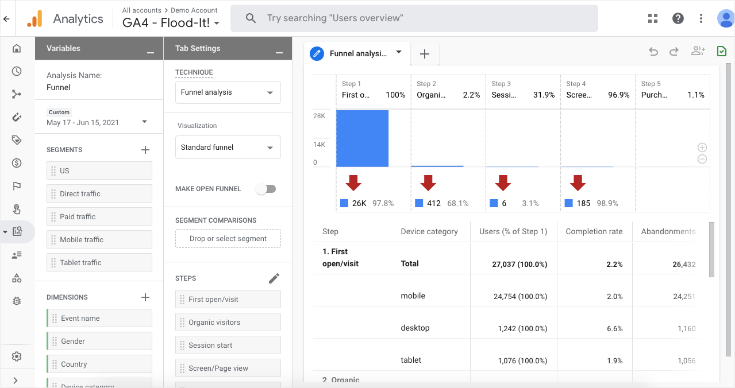
Like in UA, you can also set up custom funnels to map out how new visitors transform into paying customers.
Understanding that kind of information is obviously a huge advantage. The more you understand your customer journey from start to finish, the easier it is to replicate the process and get new visitors into an efficient sales funnel.
GA4’s analysis reporting makes this data easier to understand, analyze, and use.
So far, we’ve covered 10 of the biggest differences between Universal Analytics and GA4.
Though the list isn’t exhaustive, these are the big changes that I think will affect marketers and developers the most as they’re working with clients to track user data/interactions.
But now let’s quickly recap the benefits of using GA4, what I still think is better in UA, and answer the big question: should you migrate to the new Google Analytics?
The Big Benefits of GA4
When it comes to new technologies, I’m a big fan. When it comes to new versions of a technology that I already love, I’ll be honest: I’m more skeptical.
And part of that probably just comes from the fact that I’ve worked with Universal Analytics for several years and have a “if it ain’t broke, don’t fix it” kind of approach.
That said, there are a few benefits that are undeniable with GA4. Those benefits include:
- Better UI: Again, GA4 just feels easier to navigate, less intimidating, and more accurately (or clearly) labeled for things marketers care most about.
- Tracks Website and Apps: The fact that business owners and marketers can get a global view of how users interact with both in their customer journey is invaluable and a huge advantage over UA.
- Engagement Metrics: I like the event-based model with the new Google Analytics, especially as I’ve expanded my marketing team over the last year. Having more accessible data on how users are interacting with my site and app is a big plus with me.
- Advanced Reporting: While I have custom funnels up and running in UA, the new Google Analytics makes the reports more user-friendly and easier on the eyes. I love how I can view the customer journey across channels, and I can only imagine what a big advantage this feature is to content marketers.
There are definitely other advantages to GA4, but these are the ones that stick out most to me.
They’re also the ones that I think will have the largest impact on most business owners, though perhaps not developers.
At any rate, it would be disingenuous to say that GA4 doesn’t have an edge over UA in some categories.
And even as I researched this post, it became more clear to me why Google decided to build this kind of plane in the first place (drawing back to the metaphor in the introduction of this post).
But still, there are some things that I struggle to get over or even understand with the new Google Analytics.
Let’s take a look at a few ways UA still reigns supreme for tracking.
Why I Still Prefer UA (for Now)
There are a few reasons GA4 annoys me, and I can’t really find any other way to put it.
The biggest issue I have with GA4 is that you can’t create different views.
Again, I’ve always told clients to create a minimum of 3 views (raw, test, and master). This is a great way to protect your data from hacks, bugs, or other issues that might corrupt your tracking efforts.
But with GA4, you simply have one property with the option for multiple data streams. If you create a filter that doesn’t work for whatever reason (which happens more than you might think), then you’ll be out of luck for the time period where the data was inaccurate.
And since nothing about Google is retroactive, you won’t be able to get that information back.
It seems like a wasted opportunity for Google to have not included the same feature in GA4.
This is especially true considering GA4 doesn’t let you import historical data, either.
So if you migrate from UA, you won’t be able to bring any of that older data with you. This makes it a little tricky for the transition period if you want to compare this year’s progress against last year’s (or before you made the switch to GA4).
Finally, I don’t love that you can’t integrate Google Search Console with GA4. I’m not sure if they’ll be adding this integration in the near future, but it seems like a pretty big issue for marketers in the SEO world.
That’s because Google Analytics has always been great at letting you gather data about your audience, what they like, what they don’t like, and how your conversions are happening.
But with UA, you were able to integrate Google Search Console into the mix, which places more emphasis on how your site is performing/ranking.
As of right now, you won’t be able to link your Search Console account with a GA4 property. It’s not a huge deal (since you can still access that data directly from your Google Search Console dashboard), but it’s something you’d think Google would’ve included in their “upgraded” analytics.
These are just a few things that make me still prefer UA over GA4, but we still haven’t gotten to the heart of what you’re really wondering: Should you migrate to GA4 or hold off for a bit?
Let’s look at that question now in more detail.
Should You Migrate to GA4 Yet?
The decision to migrate to the new Google Analytics is one that depends on your business and, even more specifically, your tracking needs.
While I do like the event-based model from GA4, there are still some aspects to it that I simply don’t love.
That’s why I recommend doing 1 of 2 things:
- Either run GA4 parallel to UA
- Stick with UA for now
The safest bet would be to start tracking your website with both GA4 and UA. That way, you still have all your data (in all 3 views) in UA. You’ll also keep the integrity of your historical data which you can’t import to GA4.
This will help in the transition period as you compare your progress year over year.
Plus, running both tracking software in tandem will allow you to get more comfortable with GA4 so you’ll be ahead of the curve when it (inevitably) becomes the only option available. No one really knows what Google’s plans are with GA4, but I wouldn’t be surprised if it totally passes UA over the course of the next 10 years.
Again, it’s purely speculation (like everything with Google), but I imagine it’s going to become more popular as Google encourages new businesses to adopt the platform.
But by running both programs, you’ll regain the ability to run views (for more accurate data and testing), while still getting all the perks of GA4 that we outlined in this article.
The other question you may be wondering is, “I’m just starting an online business, so should I set up GA4, UA, or both?
My advice would be the same to new business owners, too: set up both UA and GA4 for your website, and allow yourself to get the best of both worlds.
Enjoy the event-based tracking model offered by GA4, but link Google Search Console to UA and get comfortable creating custom filters in a Test view.
Keep in mind that as you set up Google Analytics now, you’ll be encouraged to adopt GA4 exclusively. If you want to add the “old” Google Analytics, you’ll need to check a special box during the registration process:
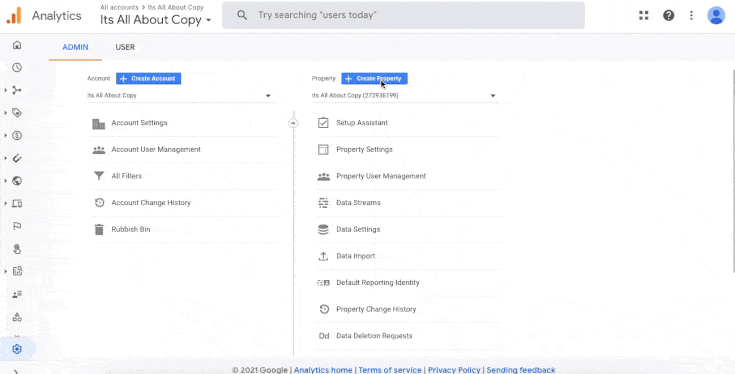
It’s somewhat hard to find, but the option is available.
Final Thoughts
Today, we covered A LOT of information concerning the new Google Analytics. And in the end, I hope it’s clear that I’m kinda “stuck” when it comes to my thoughts about GA4:
It’s got a lot of potential and even some current advantages over Universal Analytics. But I don’t think it’s quite ready for exclusive use yet.
So I think it’s a fair recommendation to say you should either run both GA4 parallel to UA or stick with UA for a few more years–or at least until the plane is flying a little better.
I hope you enjoyed this post and, if you did, you’ll definitely want to check out the following resources:
These articles will have even more information on how you can use Google Analytics data to collect more accurate data to build a stronger, more profitable marketing strategy.