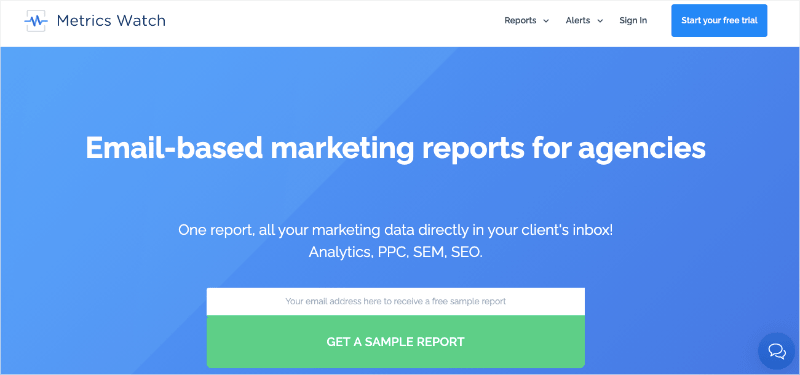Are you building Mailchimp reports that give you clear, accurate data about your return on investment (ROI)?
Email marketing can be one of the best ways to nurture relationships with new leads, attract more paying customers, and generate passive income. Even more than social media marketing or SEO, you’ve always got an audience nearby to promote new content and products.
Plus, email marketing leaves less risk of losing your audience from accounts being suspended (on social platforms) or from a search engine’s (Google’s) algorithm updates.
That’s why, in today’s article, we’re going to cover how to consolidate data from one of the most popular email service providers on the market, Mailchimp. Then we’ll teach you how you can take that data and put it into ONE marketing report with your other favorite marketing channels.
That way, your Mailchimp reports can be analyzed more comprehensively through the lens of all your other marketing efforts.
But first, let’s get a bit more clear on why it’s so important to track your email marketing’s ROI in the first place.
The Importance of Tracking ROI in Email Marketing
![]()
When it comes to getting the most bang for your buck, email has been the leader for many years. One of the downsides of its popularity, however, is that many new marketers or business owners have simply taken the platform for granted.
They grow their list, send out a few emails a month, and hope to see their time (and money) well-compensated.
In other words, email marketing’s popularity has made many of us lazy about bothering to track its tangible impact on the bottom line.
Email has consistently out-performed other digital channels that we rarely need to make the case for it being a part of a brand’s digital marketing strategy. With an average ROI of $35 for every $1 spent, email remains an integral part of any marketer’s toolkit.
As a result, you might not be as concerned by the ROI from this marketing channel as from your social media or PPC campaigns. After all, you’re going to use email marketing no matter what, right?
So why bother getting detailed analytics when no one is asking you to justify its worth?
But not tracking the ROI from your email marketing is short-sighted for a few different reasons:
- Demonstrating ROI helps you make the case for greater investment in email marketing – when you want to increase your budget on tools or white hat services, you need to provide solid data that indicates what you can expect that extra money to do for your sales.
- Tracking the ROI over time means you can identify trends and tweak accordingly. If your ROI is steadily dropping, it might be time to try a new approach. On the other hand, if your ROI is growing, it’s a sign that your current strategy is working well.
- Monitoring the ROI of different email campaigns and different segmented lists gives you solid data on which to build your future strategy. Open rates and click-through rates are useful metrics, but ultimately it’s the impact on your bottom line that matters.
- Despite what “doomsayers” like to claim, email isn’t going anywhere for many years. But it’s only one tool in your digital marketing kit. Tracking the ROI from email marketing against that of your other digital channels gives you a holistic picture of your online marketing that can help you plan your overall strategy.
Despite all of this, only 70% of businesses are confident that they can track the ROI of their email marketing.
That’s partly because many small businesses simply don’t know where to start. But it’s also because email marketing doesn’t always drive sales–at least not directly.
Like many digital marketing channels, it’s also building brand awareness and customer loyalty, which results in greater sales over time.
And this is harder to track than sales or leads that come immediately from a customer clicking on a link in your latest email.
If you have the capacity, and a CRM system that provides the functionality, you can start to look at the lifetime value of subscribers vs non-subscribers for your business.
But for those of us who are working without the tools or long-time data to do that, tracking engagement metrics is an important part of the overall picture when it comes to measuring the ROI of our email campaigns.
So now let’s turn our attention to one of the most popular email service providers on the market: Mailchimp.
More specifically, let’s look at a few key metrics that should be included in your Mailchimp reports.
Mailchimp Reports: What to Track and Why
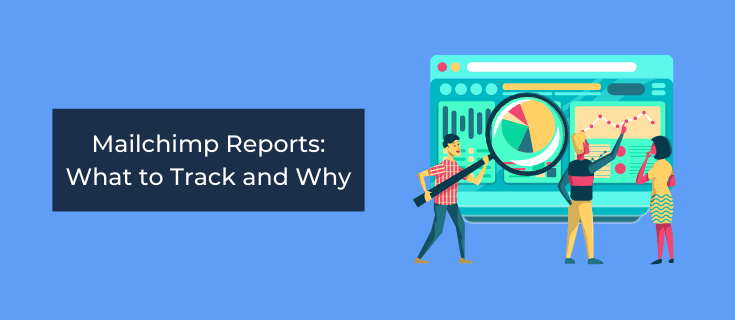
If you aren’t using Mailchimp for your email marketing campaigns, no worries. These KPIs will still be available to you with the platform you’re using.
But we are focusing on building Mailchimp reports today, so I want to take a closer look at the KPIs you should be monitoring with Mailchimp.
1. List Growth Rate
The actual size of your list isn’t too important, especially if you are just starting to build it. Even a small list can reward you with a good ROI.
But what does matter is how the size of your list changes over time. Measuring your list growth rate is how you monitor this – it’s the percentage change in your list over the relevant time period (usually a week, a month, or a quarter).
Sudden spikes or dips in list growth can also indicate something is going on that you should investigate: a particularly effective subscription campaign, for example, or bad publicity keeping new people from joining.
You can find the list growth rate for Mailchimp by clicking on the Audience icon, selecting the list you are interested in, and going to the Overview. Here you’ll find a chart that shows the change in your list over time.
2. Open Rate
Sadly, only a percentage of the people who are subscribed to your mailing list actually open your emails. So, you’ll want to know the open rate for your campaigns to track how engaged your mailing list is and whether this is changing over time.
A drop in your open rate is a good sign your email content could use some work. It’s also an indicator of how enticing your subject lines are and lets you test and tweak them accordingly.
To find the open rate for your Mailchimp campaigns, click on the Campaigns icon and then go to Reports. Find the email list you are interested in and click to view the report for the relevant campaign:
Mailchimp will also show you benchmarking open rates for your industry, so you can see if your campaign is above or below average.
If you have automated email journeys set up with Mailchimp, you can see the open rate for these by choosing Automations (rather than Emails) after going to the Reports section under Campaigns.
3. Click-Through Rate
While your campaign’s open rate is a good indicator of how many people are reading your emails, you want them to go that step further and click through to your website if their interest is going to result in any sales.
Click-through rate is the percentage of people who received your email successfully and then clicked one of the links.
It’s the best way of assessing how well your email copy and design are working to drive visitors through to your website.
You can find the click-through rate in the Reports section under Campaigns. It’s tracked for both email campaigns and automated journeys.
For marketing campaigns, Mailchimp also shows you how the click-through rate for that campaign compares with the average rate for your list and gives you benchmarking data for your industry, where available.
4. Conversion Rate
Conversion rate is an important KPI which tells you what percentage of the people who clicked through from your email campaign completed the action you wanted them to take.
Often, that will mean they’ve completed a purchase or handed more personal information for your sales team to follow up with them. But sometimes you’ll be measuring other actions instead, such as downloading a lead magnet or entering a competition.
Either way, you’ll need to be able to track how the visitors who arrive on your site from your email campaign behave once they get there.
You can’t do this from Mailchimp itself, so you’ll need to set the relevant conversion goals up in Google Analytics.
To do this, go to the admin section of Google Analytics and click on the Views column. Click on Goals and set your goal according to your objective – there are templates to help you get started.
You’ll also want to generate some unique URLs using UTMs, so you can easily track the conversion rate of each email campaign.
You can then find the conversion rate reports in Google Analytics under Conversions.
5. Revenue Generated
Engagement is all well and good. But when you are measuring the ROI of your email marketing, you’ll ultimately want to be able to show that your campaigns are driving sales. That’s where revenue comes in.
Mailchimp only monitors the revenue generated if you have an eCommerce site, have connected your store, and have switched on eCommerce tracking. For most of us, the data won’t be available from Mailchimp itself.
Fortunately, like conversion rates, revenue tracking can be set up as a goal in Google Analytics. You’ll need to put a value against each goal so that Analytics knows how much an action is worth.
You can also liaise with your sales team to track revenue that comes from lead generation. Or, depending on your CRM and how well it integrates with Mailchimp, you might be able to pull reports from there too.
6. Unsubscribe Rate
Unsubscribes are a part of any email marketing campaign and shouldn’t necessarily be seen as a bad thing – if someone is no longer interested in hearing from you, it is better that they unsubscribe and leave you to concentrate your efforts on those who might actually buy.
But a sudden spike in unsubscribes is always cause for concern, especially if it’s linked to a particular campaign.
So, you’ll want to keep track of the percentage of people leaving your list as well as those joining it.
Mailchimp will also flag any unusually high unsubscribe rates and may suspend your account if they believe your high rate indicates that you aren’t managing your list correctly.
To check your unsubscribes, go back into Mailchimp to track your unsubscribe rate, which you can find under Campaigns > Reports > Emails. This one is only available for email campaigns. For automated sequences, you can use the automation reports to track the percentage of people who complete your full email journey.
That pretty much wraps up the main KPIs you should be tracking for your Mailchimp reports. But as you may have noticed, some of those required other sources of data from Google Analytics.
This is super important to remember because most people rely on the following data from their email marketing campaigns:
- List Growth Rate
- Open Rate
- Click-Through Rate
- Unsubscribes
And yet, they leave what really matters up to guesswork:
- Conversion Rate
- Revenue Generated
This is usually because they’re getting ALL their email marketing KPIs from their Mailchimp report without gathering data from their other channels, too.
But this leads to fragmented marketing reports at best. And at worst, this leads to tons of missed or wasted opportunities for generating more revenue from your email campaigns.
All of this begs the question: how do you sync your Mailchimp report with other marketing channels to build one cohesive, easily digestible marketing report?
Metrics Watch: The Best Tool for Mailchimp Reports
Whenever you’re trying to compile data from multiple sources, you’ll likely need a report building tool. That’s where Metrics Watch comes in:
Metrics Watch is your best bet for creating Mailchimp reports that also integrates with KPIs from other popular marketing channels, such as:
- Google Analytics
- Google Search Console
- Facebook, LinkedIn, and Instagram (both pages and Ads)
Plus, if you ever need a custom integration, these can (usually) be quickly built and added for your business.
Metrics Watch has an easy-to-use report builder that compiles all your data with a drag and a drop. Then, you can determine who you want to send the reports to and how often: daily, weekly, or monthly.
But the best part is that we’re one of the only marketing report companies that removes all friction from the report sending process. Here’s what I mean…
With most marketing report building tools, you’ll have access to the actual data in one of two ways:
- A 3rd-party PDF
- An external link to a user report dashboard
But I built Metrics Watch to remove these unnecessary steps. Instead, all of your marketing reports can be sent directly to your team’s (or clients’) inbox. That allows them to get the data they need, when they need it, and in a format they’re already used to.
This is just one of the reasons why onvista chose Metrics Watch over 20+ other report building tools.
Want to see it in action for yourself? Just click below to get started building better, more solid marketing reports today:
Start Your FREE Trial Now!And that’s it! These have been the main KPIs that you need to include in your Mailchimp reports. Plus, we also shared how you can use Metrics Watch to build a more global marketing reports and send them to your team or clients with ZERO added friction.
If you enjoyed this post, you might also want to check out the following resources:
These articles will have everything you need to create smarter marketing reports that, in turn, lead to smarter marketing decisions.