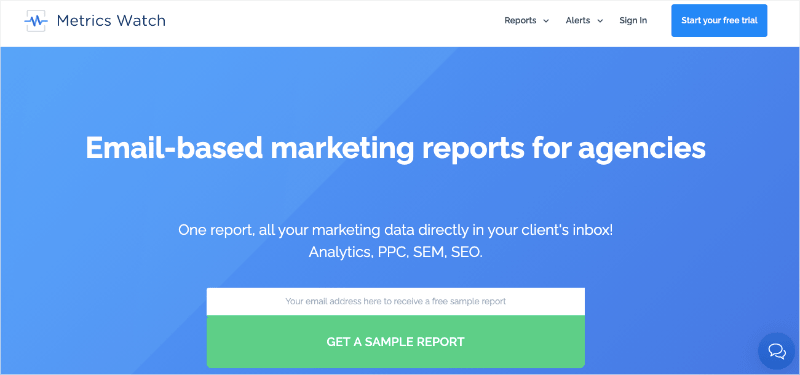Are you looking for the best Google Analytics tips for more accurate tracking?
Google Analytics is hands down the best free resource for businesses to optimize their site’s performance.
It allows you to quickly and easily track your visitors, see what content is most popular, set up conversion goals, and so much more. And yet, many marketers I’ve met fail to use Google Analytics to its full potential.
That’s largely in part to the fact the Google’s user interface is notoriously intimidating.
That’s why, in today’s post, I wanted to share 7 Google Analytics tips that will help you track your key performance indicators (KPIs) more effectively.
Ready to get started? Let’s dive straight into the list!
7 Google Analytics Tips for Better Tracking
1. Set Up Your Views Correctly
This step is fundamental to using Google Analytics effectively. To get the most from your data, you will want to set some filters (more on this in just a moment).
You can’t undo the effects that filters have on your data once you’ve applied them. So if you make a mistake or find a filter worked in a way you didn’t expect, you'll lose the data for that period if you aren't prepared.
To prevent this from happening, you should create Views in Google Analytics.
There are three views that every site should have. You can add more too, but these three are vital to accurately tracking your metrics.
- Raw/Unfiltered: As the name implies, this view has no filters. Make sure everyone with access to your Google Analytics account knows not to mess with or delete this view. If anything goes wrong, having this view ensures you won’t lose your data altogether.
- Master: The master view is your main one. You’ll use it for tracking and reporting. It will normally have some filters applied so that you only see relevant data.
- Test: The final view is your “test.” Before you apply filters to your Master view, you’ll set them up on your Test view and let them run for a few days. When you see everything is working correctly, you can then apply those filters to your Master view.
Make sure you have these set up and ready, so you can track your KPIs confidently.
2. Make Use of Filters
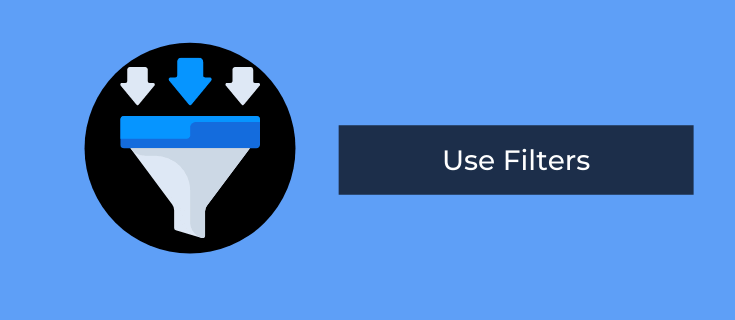
Google Analytics helps you get the most from your tracking by letting you apply filters to your views. Filters can include or exclude data. This can help in all sorts of ways, especially if you want to create custom segments. But they have three major uses that will be relevant to most websites.
- First is excluding traffic that shouldn’t be considered in your analytics. Internal traffic is a common one – your staff likely spend more time on your website than anyone else, but you don’t want them counted into the same reports as your potential customers.
- Ensuring you are only tracking people who actually landed on your site is another. You can use filters to exclude referral spam, by only including hits from a page that includes a specific hostname (e.g. the domain name of your site).
- And getting around Google Analytics’ sampling is a third. Once you have enough sessions, Google Analytics will start to base its custom reports on a sample of your data. The trouble is the sample may not reflect the behavior of your overall audience.
Sampling doesn’t affect the default reports, but there are plenty of scenarios where you’d have custom reports set up and wouldn’t want them based on just a sample. You can make sure the data you need is incorporated in a view by adding filters, ensuring you include traffic from certain mediums, by device, or by location.
3. Set Goals
Tracking your sessions and pageviews is all well and good. But if you want to use Google Analytics to track your conversions effectively, you’ll want to set up some goals.
Goals can be any action you want a visitor to take on your site. This could be making a purchase, but it might also be submitting a form, downloading a file, watching a video, or landing on a specific page – there are many options.
Once you have goals configured, Google Analytics will record any visitor who performs that action as a conversion. This information is vital to measuring the performance of your marketing campaigns, website content, and sales funnels.
Google Analytics comes with templates you can use to set goals up quickly. These may well meet your needs, but you can also set up custom goals if they don’t.
4. Use UTMs (And Keep them Organized)
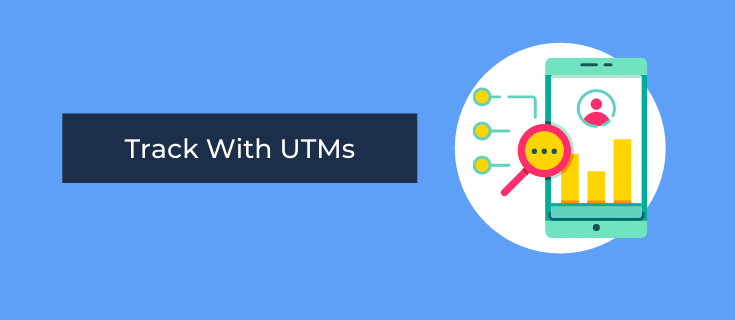
UTMs are a powerful weapon in any digital marketers’ arsenal. They replace the data that Google usually captures via cookies with your own tagging. This means you can accurately track which visitors come from which marketing campaigns.
And you can see traffic by medium and source too.
Once you have UTMs set up, they are automatically tracked in Google Analytics. No further configuration is necessary.
The potential issue with using UTMs is not keeping a good record of which campaign a tag refers to. You might think it would be obvious, but it is easy to forget if you are running lots of different campaigns. Staff changeover can be an issue, too.
Keep a list of the tags you use for different campaigns. A simple spreadsheet is usually all you need.
For more information on UTMs, check out this helpful guide: UTMs: What They Are & How to Use Them (the Right Way).
5. Create Custom Audience Segments
Google Analytics records plenty of information about your audience. You can find out their age range, their location, their gender, and even their interests. You can also see how they behave when they reach your site and whether they are a new or returning visitor.
Most marketers will already use this information to give them a broad idea of their target audience. But you can make your tracking even better if you go a step further and create some custom audience segments using this data.
Different segments of your audience will behave in different ways on your website. They’ll also be attracted to certain content and specific marketing campaigns.
The more information you can record about how different audience segments behave, the better placed you are to create campaigns and funnels optimized for each group.
Google Analytics lets you set up custom segments based on user information, behavior, technology, traffic source, and the date of their first session.
6. Set Up Funnels
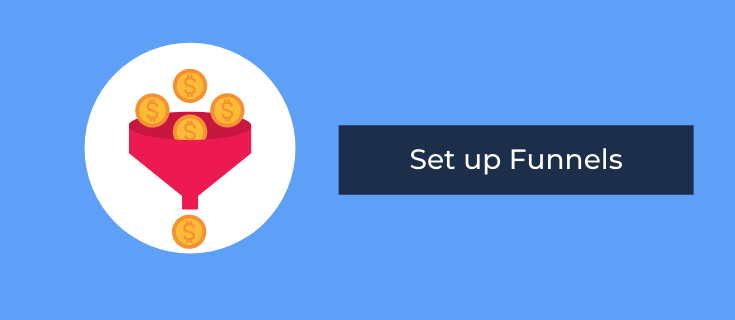
We talked earlier about setting up goals with Google Analytics to help you track conversions. However, most marketers will want to know a bit more than this.
As well as monitoring your conversion rate, you’ll want to see where in your funnel you are losing people. Fortunately, Google Analytics can help with that too.
If your customer journey is relatively straightforward, you can simply set up a goal funnel to see what percentage of visitors drop off at each stage in the process.
There’s also the option to compare how different audience segments progress to conversions. Each step in your funnel needs to be set up as a goal to do this. You then use the custom reports option to display a horizontal funnel.
Those with the paid version can build custom funnels, which help you track complex customer journeys more flexibly.
7. Link Your Google Ads Account
Google Analytics is a vital tool. It provides plenty of data about your website and your online visitors. But none of that information should be considered in isolation. Your website is just one part of your marketing strategy.
To get the best from tracking metrics in Google Analytics, make sure you’ve linked it to the other Google products you use. This is especially helpful if you use Google Ads. You can see much more information about how visitors from PPC campaigns behave once they arrive on your site if you combine the two.
You can link Google Analytics to Search Console too, although most search data is only accessible via Search Console. It does mean you can track traffic from different keywords more easily, so it’s still worth doing.
And that’s it! These have been 7 Google Analytics tips for more efficient tracking.
There are obviously MANY more tips you can use. For a more detailed look into your Google Analytics account, check out this FREE resource: Google Analytics Audit: The Most Comprehensive Guide Around.
Before wrapping up, we wanted to share one last strategy for better Google Analytics tracking.
Creating Automated Reports from Google Analytics
One area I see marketers struggle is creating consistent marketing reports for their Google Analytics KPIs.
I usually see 1 of 2 errors:
- People wasting time manually creating reports
- Marketers not bothering to create reports at all
The first problem leads to wasted time and money, not to mention the fact that these reports are typically prone to human error.
And the second error is even worse. That’s because you won’t have a clear view of your marketing efforts, and won’t be able to refine your strategies for even better results.
As I like to say, in the world of marketing, knowledge isn’t just power; it’s also profits.
That’s why I recommend using a report building tool like Metrics Watch:
Metrics Watch is one of the best report building tools on the market. That’s because it allows you to pull KPIs from your favorite marketing channels, including:
- Google Analytics
- Google Search Console
- Google Ads
- Facebook (paid and organic)
- LinkedIn (paid and organic)
- Instagram (paid and organic)
- And more…
And with a drag and drop builder, creating these reports doesn’t require any technical skills or coding experience. That means literally anyone can create professional reports in minutes.
Once you’ve build the right report for your team or clients, you’ll be able to send them to your selected recipients automatically on a daily, weekly, or monthly basis.
But the best part is that there’s zero friction in the report sharing process. Unlike most report building tools, Metrics Watch sends everything directly to your recipients’ inbox.
That means no more PDFs to organize or 3rd-party logins/passwords to share. Instead, you’ll send the right data to the right people in a format they already know.
Want to see it in action for yourself? Click below to start your 100% risk-free Metrics Watch account today (no credit card required):
Start Your 100% Risk-Free Metrics Watch Trial Today!And there you have it! These have been 7 Google Analytics tips, along with a final recommendation to use a report building tool like Metrics Watch (you can use any similar software, just be sure you’re actually creating marketing reports!).
If you enjoyed this post, you’d definitely be interested in the following:
All of these resources will help you create a better marketing strategy with data pulled from Google Analytics.